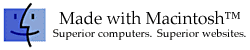|
Copy ... Paste Computer
Compulsion by Cindy O'Hora
"I've got sunshine on a cloudy day. When it's cold outside
I've got the month of May.
I guess you'd say. What can make me feel
this way? Copy...Paste. (from My Girl by the
Temptations. Or is it My Mac by the Computations?)
To Copy:
1. Select what you want to copy.
2. Go Edit...Copy.
Note: To tell the computer what it is you want to copy, you
must first Select it.
- To select in word processing, in email, in web browsers, in
SimpleText & and many other text environments - Highlight the
text with the cursor. Place the cursor where you wish to start
copying, hold down the mouse button and drag across the text.
- To select in AppleWorks Drawing: click on the Arrow tool and
then click one time on the object (picture). You should see the 4 black handles at
the corners of the object. It is selected. (In WP
you may select a picture only to see one black handle and a dotted
line. It is selected when you see that)
- To select in AppleWorks Paint: use the lasso or rectangle tool
to enclose the area you want to select.
- To select in a Spreadsheet:
- one cell: click in it
- one row or one column click in the appropriate heading (top
or left hand side) for the row or the column desired. All the
cells in that row or column will be highlighted.
- a range of cells use the spreadsheet tool to highlight by
dragging over &/or down.
- all the cells in the spreadsheet click in the empty cell to
the left of the A column heading and above the 1 row
heading.
- To Select in PhotoShop: use the lasso or rectangle tool to
enclose the area you want to select.
- To select all the text OR all of the graphics in the document
Go Edit ... Select All. (You cannot select all the text AND all
the graphics in an AppleWorks/ClarisWorks document at the same
time. But you can Duplicate the document before opening it!)
To Paste:
1. Go to where you want the copied item to appear.
2. Go Edit ... Paste.
- If pasting text (words) in WP - click with the cursor where
you want the text to appear.
- If pasting an image in AppleWorks WP be sure to click the
arrow tool BEFORE pasting.
- In Spreadsheet: highlight the cells you want to paste into.
Then paste.
- If you want to paste the results of a formula calculation NOT
the formula -
- Select the cells where you want to paste the values.
- Choose Paste Special from the Edit menu.
- In the Paste Special dialog box, click Paste Values Only
and then click OK.
I ALWAYS use keyboard commands for all my Copy ... Pasting:
Copy: hold down the  key and type a
"c". key and type a
"c".
Paste: hold down the  key and type a "v". key and type a "v".
Harnessing Copy ... Paste
URL consternation...
I recently got an email request for the web page
address of my site. I opened my Scrapbook and Copied the address. I
then Pasted it in the email reply. This eliminated the chance that I
might mistype the address which would then be a broken link.
A few minutes later I got a note back complaining that the address
was so long. "So what?", I thought. Suddenly I realized what was
happening on the other end. I immediately emailed the person with the
directions to highlight the address and copy it in the email message.
Open their Browser. Paste the address in the location bar. Then, hit
the return key.
She responded that indeed she had started to type the address in
the location bar.
Family news ...
I LOVE email for its simplicity and effectiveness as a
communication tool. Now that the vast majority of our extended family
is online I communicate regularly with our news. But many times there
are a few sentences I would like to add unique to a group or
individual.
For example, Dad and I share an interest in natural things and I
frequently tell him about unusual sightings. But my husband's family
has never been interested in birds. So I copy the newsy email to
them. Paste it in a new email form and add the latest birding news
for Dad!
Building a document from several contributors...
I volunteered to do my son's middle school newsletter.
My guidelines were simple. Send me the article's file as an
attachment, or copy the article out of word processing and paste it
in an email message, or save it on a disk and send it to me.
Why do I not accept paper versions? Because then I have to type it
all over again into the document. Still, I received a neatly word
processed, spell checked, and printed version of an article. I
emailed the person to copy their article from the document in the
computer and paste it in an email message to me. They emailed back
that they had sent a printed version. I repeated my directions. They
complied.
Doing the school's seven page newsletter was a three hour format and
clip art inserting process. There was no reason for me to enter words
that already existed in another computer.
The same is true for posting the school's honor role. 272 names!
The secretary sends it to me as an attachment in email. I open the
text document. Copy the names. Paste it on the web page. Fix the
formatting.
Paper Saver ...
I usually save web pages as text documents to my hard
drive so I can read them later. But on occasion I do print pages.
More importantly I help students do this from the Internet. A
straightforward print command can result in pages upon pages printing
for just a few paragraphs of text.
- I show the kids how to highlight the text they want.
- Copy it.
- Open a word processing page.
- Paste it.
- Reduce the margins to 0.5 inches.
- Now Print it.
Quote Queen...
I collect quotes from email messages and web sites.
You may have noticed them at the bottom of my site's pages. I haven't
typed out a one of them. I highlight them on the email or web site. I
go Edit ... Copy. I go to my quote database in AppleWorks. I paste
the new one. Quick as a wink. ;-)
Surfing Dudette...
I have a SimpleText document on my Desktop near the
trash can. When I come to a great educational web site while surfing,
I highlight the url in the location bar and Copy it. I slide the
browser window up enough to view my SimpleText document. I double
click on it. When it opens, I paste the url there and write a brief
explanation of what it is.
Later, I open Claris HomePage and once again Copy the address from
the SimpleText document and Paste it into the link dialog box. This
way I avoid making those small, but deadly entry errors which break
the links.
Impossibly complicated schedule which changes each month?
I wrote each day's activities in an individual text
frames. I discovered that, after about seven weeks, some days
repeated. I was delighted. I had saved my January and February
schedules. So I selected the text frames and Copy... Pasted them onto
the correct days in the March schedule. I was one happy computer
user!
I do the same thing with the lunch menus which I post in the
school's web site. It is much simpler to edit peaches to applesauce
occasionally than to reenter all the text each month.
Evangelist to the max...
The other day I vented to my friend Sue about a
teacher who had failed to follow my Copy ... Paste email directions
TWICE. The teacher even sent home a print copy of her article via my
daughter.
Later that day Sue emailed me about adding a counter to her web
site. I told her how to do it using Copy ..Paste. She wrote back to
say she had located the web site with the counter script by copying
the url from my email and pasting it into her browser. She then wrote
she wouldn't admit typing it if she had. Sue, I love you!
Web work made easy
I write almost all my rough drafts in AppleWorks WP. I
highlight the text and paste it into Claris HomePage to build this
web site. I do have to make a few format concessions due to html
restrictions. I also have to copy each image and paste it into the
web page separately (unless it already exists in my web site's image
file).
But, by and large, I am quite happy with the results. I then have
a nicely printable version of each lesson in Word Processing on my computer.
Internet
Hunts / Civics / Nature / Problem Based Learning / Computers / Puzzles
& Projects / Site map / Home
All trademarks, copyright and logos belong
to their respective owners.
©2001 Cynthia O'Hora All Rights
Reserved. updated 5/2002
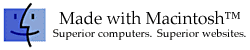
|