Inserting Data from one Database into an AppleWorks Database by Cindy O’Hora
|
I was Emergency Department nurse for nearly two decades. Over the years, I met a wide variety of characters. Many were, shall we say, unique. None was more so than a doctor I worked with in a suburban hospital. Dr. D was from Pakistan. I worked many shifts with him. His English, although good, was often difficult for some of our street people patients to understand. I got in the habit of accompanying him when he examined the patients. I cringed when he opened his exam of every injured patient with “Why you do dis?”. I think that he meant “How did this happen?” But his opening always sounded to me like a father chiding an errant child. It took me back to an incident earlier in my career when a doctor demanded of me “Why did you do this?” about something that was a new hospital policy. He towered a good foot above me, his face blazing a fiery red. I paused for a minute. I looked him in the eye and said, “We had a meeting earlier this week in which we discussed how we might make your life a living hell. I arrived at this plan. Your reaction shows me we have succeeded.” I sure was a spitfire back then. |
With all this in mind, you’ll understand why I cringed when I heard myself saying those same, very stupid words to a teacher I found entering a printed database into her digital database for her classes. She covered several buildings. She was typing hundreds of names and other data.“Why are you doing this?” I asked.
She explained that the school secretary’s database was built in another database program so, of course, she could not use it in AppleWorks. I moaned. I was really regretting my tactless opening line.
“I’ll be right back.” I said.
To Import the data from one database into another....
1. Open the first database (sending database).
2. In the Save As pull down menu above the title, chose DIF. Save the copy of the database as Adatabase.
| DIF (Data interchange format) is a database format that can be translated
from many programs to another. Check out AppleWorks Help for a more thorough explanation of the choices. |
I find it helpful to save this copy to the DESKTOP.
3. Inserting data
It is a good practice to make a copy of your receiving database. To do this - Click one time on the closed
database document. Go File...Duplicate (*...D).
Practice the insert on the copy.
If any problems come up, you are none the worse for wear.
Matching data:
| 1. | Open your receiving database. Go File... Insert. Use the navigation box to Select the copy of the database Adatabase on the Desktop. |
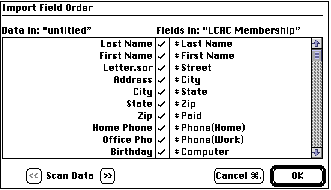 |
| 2. | Use the Import Field Order box to show the computer which fields, in the database you are "sending", match the fields in your receiving database. | |
| 3. | If there is data shown that you do not want brought into the receiving one, unclick the check mark. | |
| 4. | Verify that the data will move over correctly by using the Scan data arrows. If you see phone numbers in the address field, double check your matching in the Import Field Order box. | |
| 5. | What happens to data in special fields like Value List, Popup menu, etc.? | Check out the explanation in the AppleWorks Help under Insert record. (AppleWorks Help is in the menu bar at the top of the screen.) |
The teacher was overjoyed, when a few minutes later, hours of keyboarding was accomplished in a couple clicks!
What about FileMaker Pro files? Yes, You can insert them into your AW
database.
Be sure to save the FM database in DIF. Formulas will not automatically
translate!
BTW - Filemaker Pro is a very powerful, relational database. If you are making strong use of your databases and wish for more features or the ability to connect two independent databases... make the switch to Filemaker Pro. You can import your AppleWorks databases into Filemaker.
Before you assume it can’t be done, try doing it with a Mac.
Internet Hunts / Nature / Water & Watershed Unit / Bluebirds Project / Prominent Pennsylvanians / Puzzles & Projects / Computers / Home
©1998 Cynthia O'Hora All rights reserved. Updated 11/2007 by Cindy O'Hora
This site is an entirely volunteer effort. I am not associated with Apple Computers or any of its subsidiaries.